Preparing 3D Model
Before you can display your 3D Models like glasses or caps on users face. You need to align them on standard face and export the properly aligned 3D Model.
Understanding Standard Face
The Standard Face 3D Model helps align your 3D models to the user’s face. It extends Mediapipe’s face mesh with reference geometry. It includes:
1. Front of the face
This is the canonical mesh from Mediapipe. At runtime, Mediapipe generates a face mesh with the same vertex count and topology, but with deformed geometry to match the user’s face.
2. Skull
Not generated at runtime. Helps you position objects on the face.
3. Ears (rectangles)
Not generated at runtime. Helps you position objects on the face.
Process
To prepare your 3D Model you need to align your 3D Model with standard face and export it. In addition to this you also to create occluder model, it occlueds (blocks/hides) parts of your 3D Model that is blocked by users skull, forehead or ears, and should not be visible.
1. Import Standard Face Model
- Download Standard Face 3D Model
- Open Three JS Editor
- Click File / Import and select standard face model
- Select scene from object hierarchy tree on the right, change Environment to room.
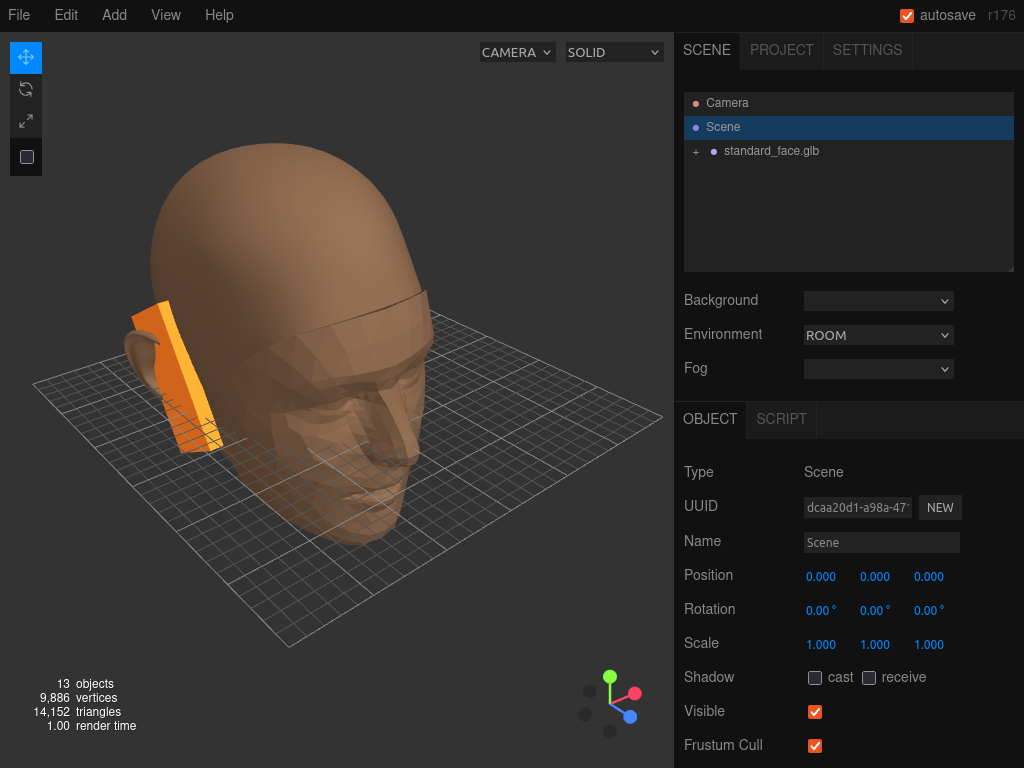
2. Align your 3D Object on Face
Import your 3D object, by clicking File / Import.
Align it as close as possible, it could take multiple tries until model is properly aligned. If the model dosen’t fit on users face, then you can adjust the alignment and try again.
You can adjust, scale, position, rotation etc.
In our case we imported Original Glasses Model. And after alignment we got Aligned Glasses Model.
Don’t export your model yet. We still need to create ocluder.
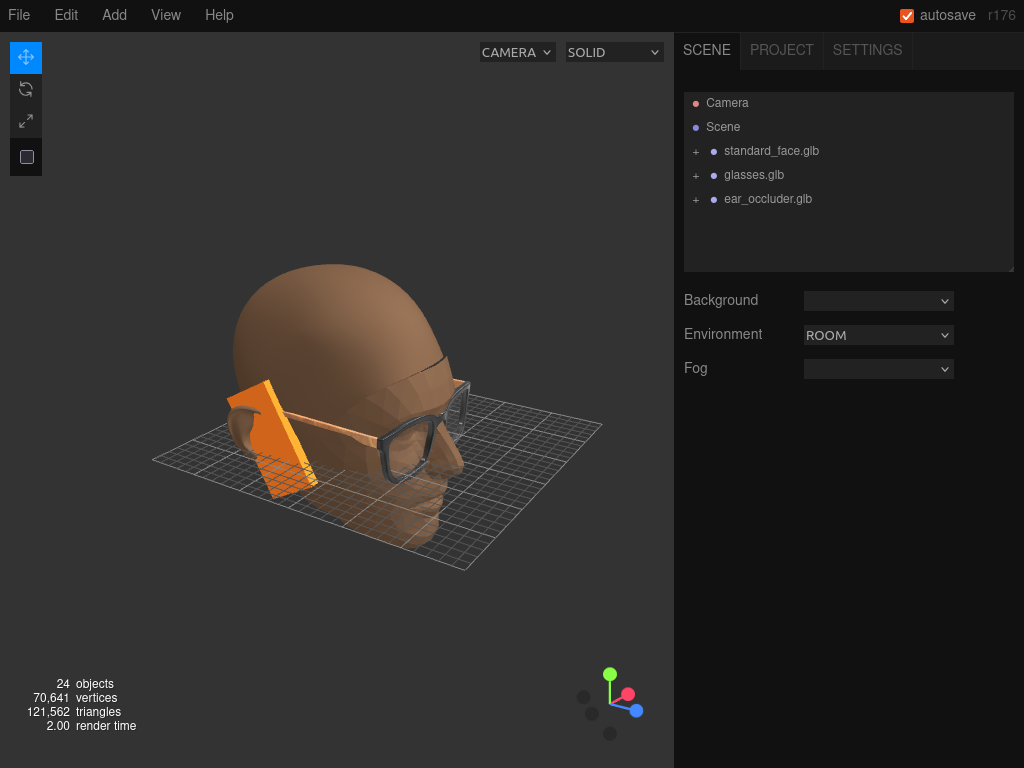
3. Create Occluder(s)
After removing everything from the standard face except the partial front face. We look at it from different angles.
Don’t remove these parts of the face, we’ve removed it here just to make explanation easier.
Side View
From the side view we can see tip of temples which should be hidden because it’s behind ears. But we dont have full face mesh, so we need to add some occluders here.

Front Top View
Looking to the front face from this angle, we can see the temple, but they should not be visible because skull blocks the view. So we need occluder to block from this view.
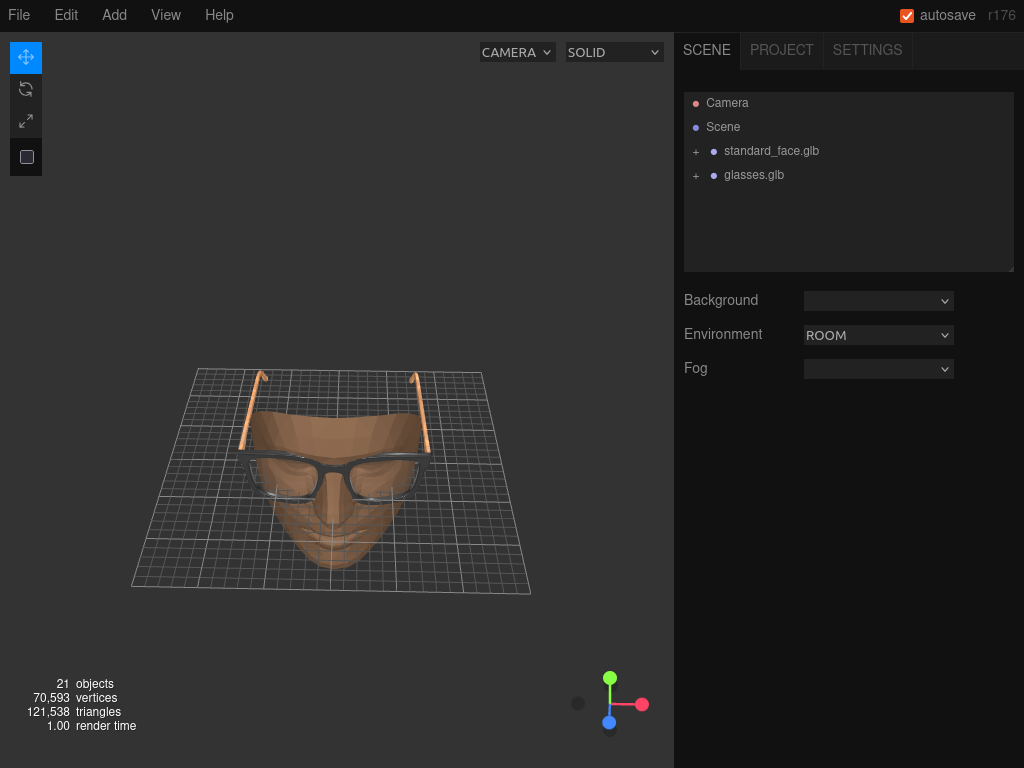
Ear Occluder
So we need two occluders, but just one occluder would be good enough for the demo.
We add rectangles as a proxy for ears. Now our occluders would block/hide everything thats behind it.

Reusing Occluder
The occluder for ears are reusable you can use it for every pair of glasses.
4. Save the threejs editor project. (optional)
Sometimes it could take multiple tries to get occluder and the 3D Model properly aligned with the face. Instead of doing all the steps again you could save therejs editor project and open it again.
Click on file / save. This will create a json file.
To open it again if/when needed click file / open.
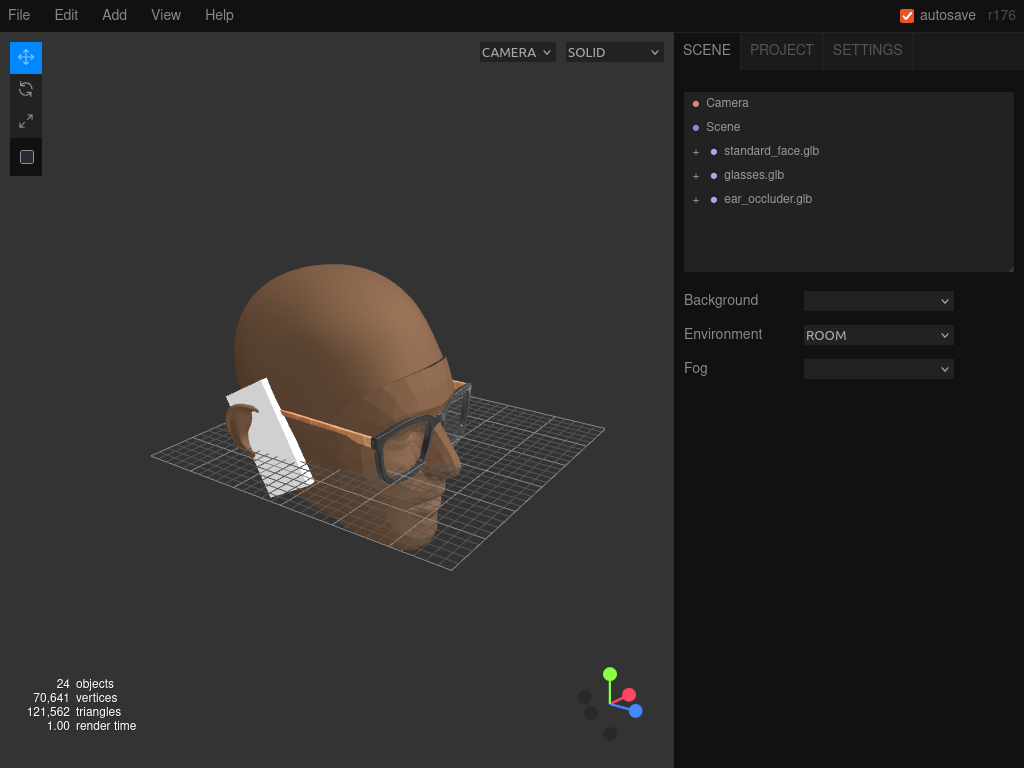
5. Export 3D Model and Occluder in Separate Files
- Delete face and occluder then export model by clicking file / export, select glb format.
- Press
ctrl+zto undo delete until face, occluder, your 3D Model are present in the scene. - Delete face and your 3D Model and export occluder.
After this is complete you would have two files.
-
Model File: Aligned Glasses Model
-
Occluder File: Ear Occluder
If you are working with glasses you can reuse the same ear occluder